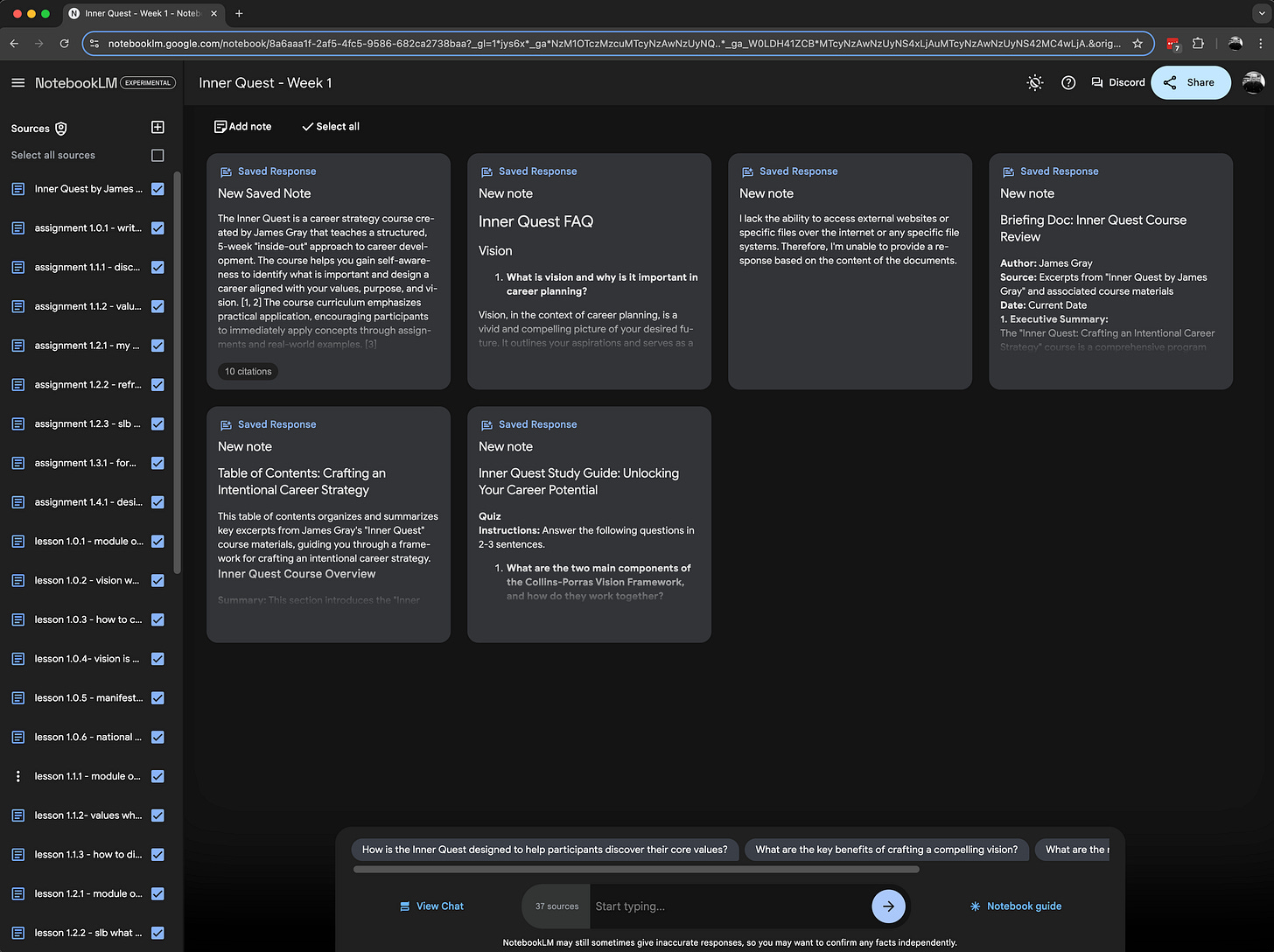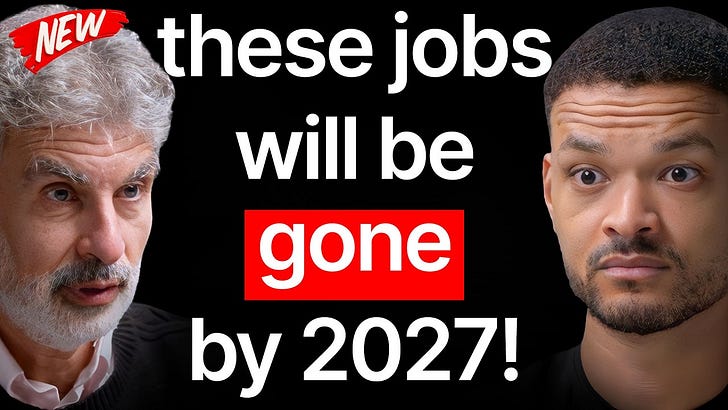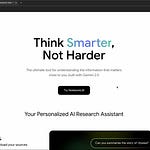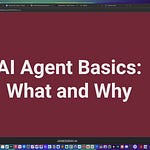Google NotebookLM is a personalized AI research assistant powered by Gemini Pro 1.5 that becomes an expert in your information. NotebookLM lets you read, take notes, ask questions, organize your ideas, and more, helping you do your best thinking.
You can upload various documents, including Google Docs, Slides, PDFs, text files, and web URLs. This provides the language model with additional context, such as private content that is inaccessible on the internet.
NotebookLM is a web UI that enables you to ask questions about your sources, generate creative ideas, and analyze information. It’s similar in concept to OpenAI custom GPTs that enable you to upload documents that ground the ChatGPT models with additional context.
Virtual Instructor Use Case
I experimented with NotebookLM to create a virtual instructor for my “Inner Quest: Crafting an Intentional Career Strategy” cohort course on the Maven platform. The course materials include Google Docs and Slides. I easily uploaded the Inner Quest course syllabus and lessons for the first week of the cohort course from my Google Drive. There is currently a limit of 50 files that you can upload.
When you upload a Google Doc, Slide, or a local PDF or text file from your computer, the NotebookLM copies the original file. NotebookLM will notify you if the original Google Doc or Slide has changed, and then you can refresh the content if you desire.
Within a few minutes, I had a chat experience grounded in my course materials. Responses to my questions included citations to my course documents.
NotebookLM also generates new content from your source content. The Notebook Guide will automatically generate a summary of your sources and suggest three high-level questions that you can ask to explore the material. These three generated questions are positioned above the chat box.
You can also generate more detailed guides that will give you an overview of the source information in different formats:
Table of Contents - an organized summary of your content
Briefing Doc - an executive summary of your content
Timeline - chronological list of the major events discussed in your uploaded source
FAQ - questions and answers
Study Guide - quizzes and an answer key
The “notes” feature is another way to curate unique content. Notes are spaces within a notebook where you can copy and paste AI responses and key passages from your sources or write down thoughts related to your notebook.
Notebook Sharing
Like other Google products, you can share a notebook with specific people, but there are current restrictions:
You are not able to share a notebook as public.
You can only share notebooks with other users who have the same email domain as you.
Personal Gmail and EDU accounts can be shared with a maximum of 50 individual users and can't be shared with Google Groups.
Google Workspace Enterprise accounts (like "name@companyname.com") can be shared with an unlimited number of people and Google Groups. This feature works great for my course since I use Google Groups (including any Google account) to secure access to course material.
When you share a notebook, you can grant either "Viewer" or "Editor" access by adding their email address. Viewers have read-only access to the shared notebook, meaning they can read the source documents and notes but can't make any changes. Editors can view, add, or remove sources and notes within the shared notebook. They can also share the notebook with others.
Podcast Conversation
I requested a podcast conversation be generated to provide an overview of the Inner Quest course. I think the synthetic podcast in this post did a better job than me explaining what this course is about and why it’s valuable!
Potential Use Cases
Research Assistant: NotebookLM can be very helpful for research projects, especially those involving many different documents. You can upload various file types like PDFs, Google Docs, text files, web pages, and even Slides into NotebookLM, and it can answer your questions based on the information within those documents
Help Center/Onboarding Guide: NotebookLM can create help documentation or onboarding guides. Combining a chat interface with information pulled directly from the source material can effectively provide users with the information they need.
Meeting/Interview Transcript Analysis: If you often work with transcripts from meetings or interviews, NotebookLM can help you analyze and extract insights from them. NotebookLM allows you to upload these transcripts and then ask questions about them.
Working with Books and Long-form Texts: NotebookLM can also be a valuable tool for researchers who work extensively with books and other long-form texts. Instead of manually combing through pages of notes, you can upload excerpts or key quotes from your readings into NotebookLM.
Content Creation and Brainstorming: NotebookLM can also be helpful for content creation and brainstorming. It can help you generate ideas, create outlines, and draft content.
How to Learn and Try
Google NotebookLM is experimental and free.
The best way to learn AI is to use AI.
Try it at: https://notebooklm.google/
🧠 Thanks for reading Graymatter. I look forward to hearing your feedback!